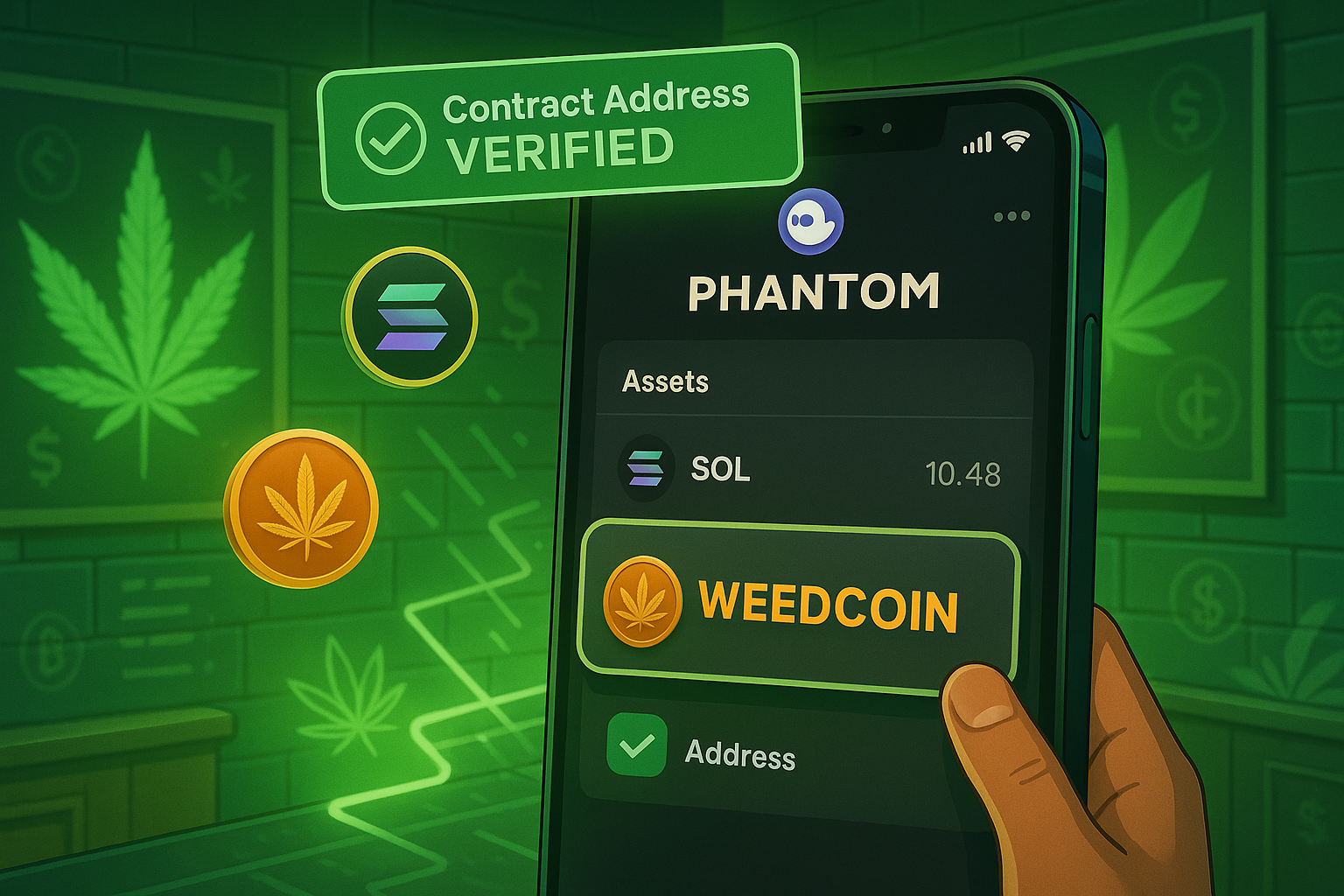How to Add Weedcoin to Phantom Wallet
Make your wallet Weedcoin-ready in just a few clicks
Now that your SOL is safely in your Phantom wallet, it’s time to unlock the next level — adding Weedcoin as a custom token. This allows you to see your Weedcoin balance after you make your first swap. Adding it is quick and easy — all you need is the official contract address.
Let’s walk through how to make Weedcoin visible and trackable inside your Phantom wallet.
Why Weedcoin Doesn’t Show Up Automatically
Unlike SOL or other major coins, Weedcoin is a newer token built on Solana. That means it’s not auto-listed in your wallet by default — but don’t worry, Phantom lets you manually add tokens in seconds using their contract address.
Until you add it, you can still receive Weedcoin, but it won’t visibly appear in your wallet balance. Adding it simply unlocks full visibility and tracking.
How to Add Weedcoin Manually (Step-by-Step)
- Open Phantom and go to your wallet
- Click the
“+” (Add Token) button at the bottom
- Select
“Manual Input” or “Enter Token Address”
- Paste the official Weedcoin contract address:
21nnfR4TkbZNLwvRrqEseAbz7P3kxKjaV7KuboLJpump - Phantom will auto-fill the token name:
WEEDCOIN
- Click
“Add Token”
That’s it — Weedcoin is now visible in your wallet. Once you swap for it, your balance will appear next to your SOL.
How to Confirm You Added the Right Token
After adding, you should see:
- Token name:
WEEDCOIN
- Ticker:
$weedcoin
- Logo (if updated in the Phantom registry)
- Balance: Initially 0, until your first swap or transfer
If you don’t see these details, double-check that you pasted the exact contract address above — no extra spaces or typos.
Important Compliance Reminder
Never add random or unofficial contract addresses. Using the wrong one can result in fake tokens or lost funds. Weedcoin’s official address is:
21nnfR4TkbZNLwvRrqEseAbz7P3kxKjaV7KuboLJpump
Always copy directly from trusted sources — like this guide, weedcoinog.com, or official community channels.
Practical Tips
- Bookmark the Weedcoin contract address to avoid copy-paste errors
- Only use the “Manual Add” feature for trusted tokens
- Phantom mobile and browser wallets work the same way for adding tokens
- If your token doesn’t appear after a swap, wait a moment or refresh
- Join the Weedcoin community if you need visual help or walkthroughs
Key Takeaways
- Weedcoin must be manually added to Phantom to display balances
- Use the official contract address — never trust random links
- Once added, you can view, hold, and track your WEEDCOIN
- It takes less than a minute to complete
- You’re now fully set to swap and view your Weedcoin in real time
Adding Weedcoin to your Phantom wallet is like lighting the neon sign on your personal cannabis crypto vault. You’ve got SOL, your wallet is ready, and now it’s time to make your first swap.
Need support? Email info@weedcoinog.com or tag @WeedcoinOG on social — we’re always ready to help.